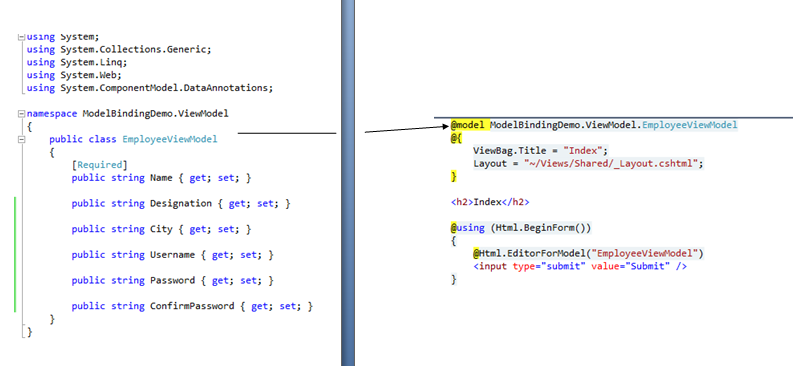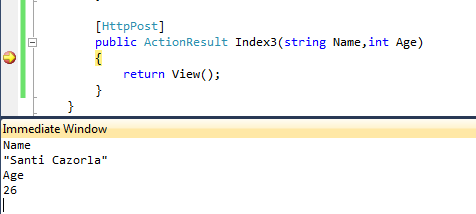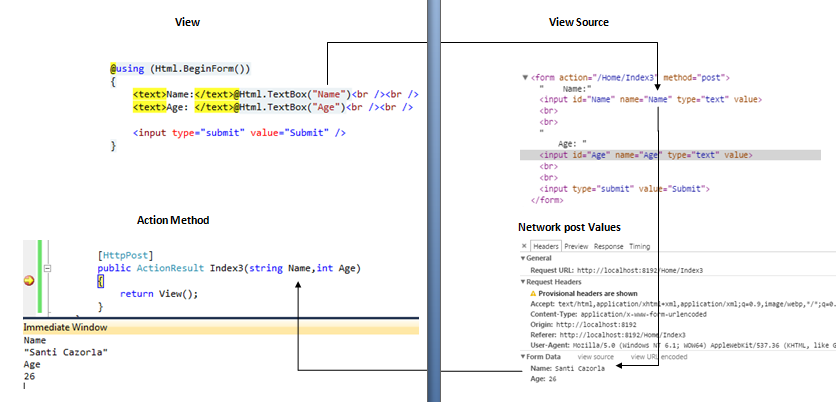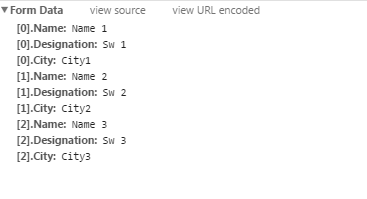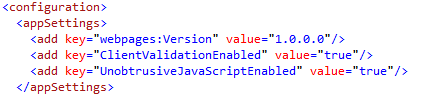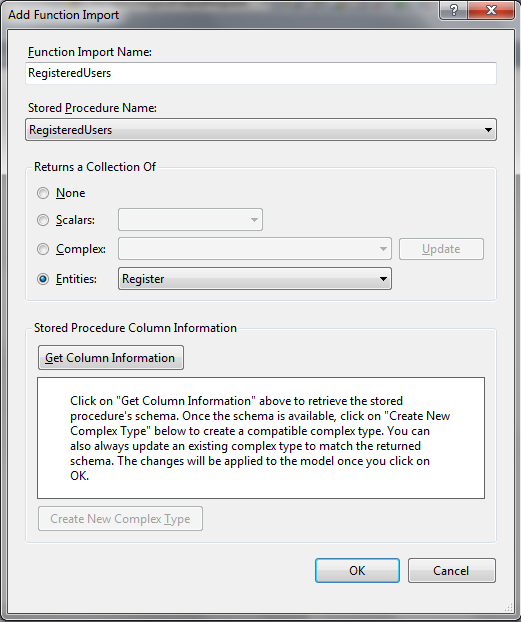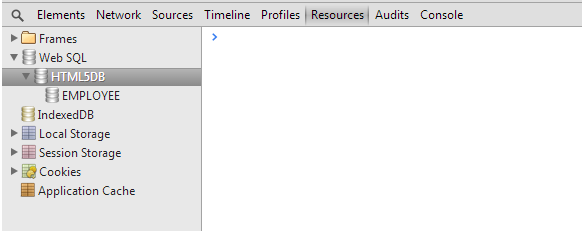Angular 2 with Typescript configuration files
In this post we have added the configuration files which are required to setup the project to work with angular.
There are three files as mentioned below:
1. package.json
2. tsconfig.json
3. systemjs.config.js
package.json
{
"name": "hpdp-maas",
"version": "1.0.0",
"scripts": {
"start": "tsc && concurrently \"npm run tsc:w\" \"npm run lite\" ",
"lite": "lite-server",
"postinstall": "typings install",
"tsc": "tsc",
"tsc:w": "tsc -w",
"typings": "typings"
},
"license": "ISC",
"dependencies": {
"@angular/common": "2.0.0",
"@angular/compiler": "2.0.0",
"@angular/core": "2.0.0",
"@angular/forms": "2.0.0",
"@angular/http": "2.0.0",
"@angular/platform-browser": "2.0.0",
"@angular/platform-browser-dynamic": "2.0.0",
"@angular/router": "3.0.0",
"@angular/upgrade": "2.0.0",
"core-js": "^2.4.1",
"reflect-metadata": "^0.1.3",
"rxjs": "5.0.0-beta.12",
"systemjs": "0.19.27",
"zone.js": "^0.6.23",
"angular2-in-memory-web-api": "0.0.20",
"bootstrap": "^3.3.6",
"jquery": "3.1.1"
},
"devDependencies": {
"concurrently": "^2.2.0",
"lite-server": "^2.2.2",
"typescript": "^2.0.2",
"typings":"^1.3.2"
}
}
tsconfig.json
{
"compilerOptions": {
"target": "es5",
"module": "commonjs",
"moduleResolution": "node",
"sourceMap": true,
"emitDecoratorMetadata": true,
"experimentalDecorators": true,
"lib": ["es2015", "dom"],
"noImplicitAny": true,
"suppressImplicitAnyIndexErrors": true,
"typeRoots": [
"../../node_modules/@types/"
]
},
"compileOnSave": true,
"exclude": [
"node_modules/*",
"**/*-aot.ts"
]
}
systemjs.config.js
/**
* System configuration for Angular samples
* Adjust as necessary for your application needs.
*/
(function (global) {
System.config({
paths: {
// paths serve as alias
'npm:': '../node_modules/'
},
// map tells the System loader where to look for things
map: {
// our app is within the app folder
app: 'app',
'bootstrap': 'node_modules/bootstrap/dist/js/bootstrap.min.js',
'jquery': 'node_modules/jquery/dist/jquery.js',
// angular bundles
'@angular/core': 'npm:@angular/core/bundles/core.umd.js',
'@angular/common': 'npm:@angular/common/bundles/common.umd.js',
'@angular/compiler': 'npm:@angular/compiler/bundles/compiler.umd.js',
'@angular/platform-browser': 'npm:@angular/platform-browser/bundles/platform-browser.umd.js',
'@angular/platform-browser-dynamic': 'npm:@angular/platform-browser-dynamic/bundles/platform-browser-dynamic.umd.js',
'@angular/http': 'npm:@angular/http/bundles/http.umd.js',
'@angular/router': 'npm:@angular/router/bundles/router.umd.js',
'@angular/router/upgrade': 'npm:@angular/router/bundles/router-upgrade.umd.js',
'@angular/forms': 'npm:@angular/forms/bundles/forms.umd.js',
'@angular/upgrade': 'npm:@angular/upgrade/bundles/upgrade.umd.js',
'@angular/upgrade/static': 'npm:@angular/upgrade/bundles/upgrade-static.umd.js',
// other libraries
'rxjs': 'npm:rxjs',
'angular-in-memory-web-api': 'npm:angular-in-memory-web-api/bundles/in-memory-web-api.umd.js'
},
// packages tells the System loader how to load when no filename and/or no extension
packages: {
app: {
main: '../../app/main.js',
defaultExtension: 'js'
},
rxjs: {
defaultExtension: 'js'
}
}
});
})(this);
Create respective files in your project and paste the code. Install
the packages listed in package.json file using NPM.